WordPress Elementor, Crocoblock | Togeppi
This post was automatically translated by LINKBOO AI BLOG, and some translations may be inaccurate or differ in nuance.
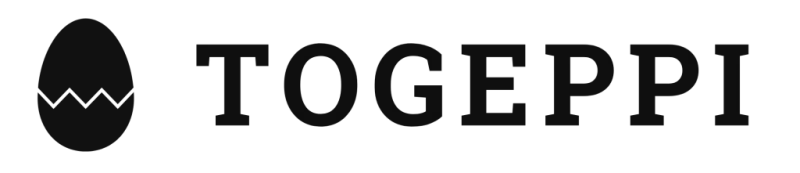
Elementor
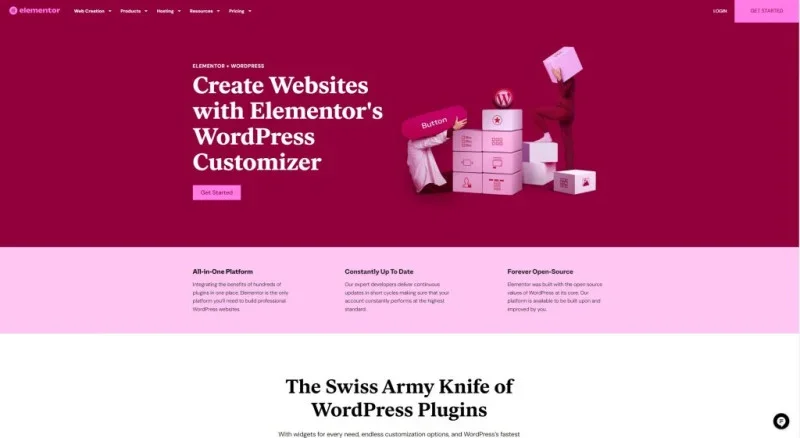
As I mentioned earlier, I will explain the use of Elementor and Crocoblock mainly because I use those plugins for WordPress boards.
Elementor can be thought of as a tool that makes it easy to edit when creating a website through WordPress.
While WordPress provides the basic groundwork to create a website, detailed settings often require some programming knowledge. Elementor visualizes that part and helps beginners to create their sites easily.
However, since this is also a plugin created through programming, there are cases where it can be somewhat unfriendly if you don’t read the documentation carefully, and sometimes it may not be implemented as per the user’s expectations.
This usually happens when trying to implement something that cannot be done due to the programming limitations of the plugin. To achieve that, one would need to study separately and implement it without using the plugin.
But in most cases, Elementor alone can sufficiently solve your needs.
I am currently using Elementor Pro, but it’s not absolutely necessary; I recommend getting accustomed to Elementor first and then deciding if you need additional features.
Differences in Use
Basic Differences
To explain the basic difference, we can take the editor as an example. When you edit a page or post in WordPress, you enter the default editor screen.
You can see this screen when you click the Add New button in either Pages or Posts.

In my case, I have plugins installed, which might make the captured state look different, but generally, you would start in a similar setting.
Individual experiences may vary, but for those who have previously posted on general blogs like Naver, it might be somewhat confusing.
I was in the same boat, and without reading any guide, I struggled to figure out how to proceed even after successfully installing WordPress.
Now, let’s take a look at the Elementor Editor.
In the capture, you can see the “Edit with Elementor” button in the top left corner. If Elementor is installed, this button will be activated. Clicking it will lead you to the Elementor editor.
(After installing Elementor, you need to set permissions to edit that category with Elementor, which I will explain later.)
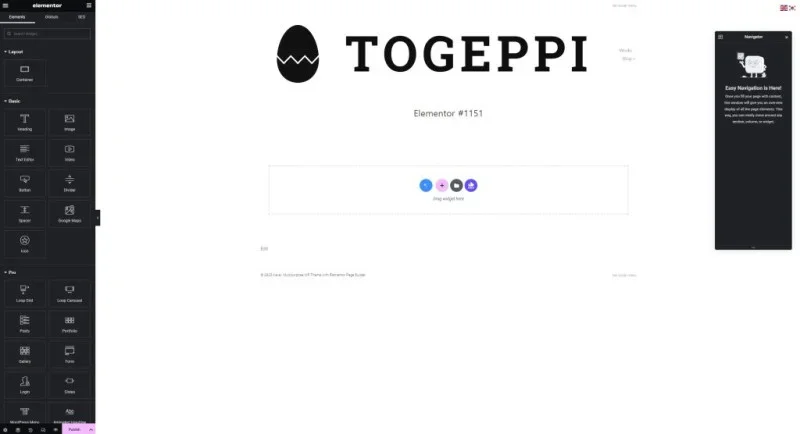
Looking at the capture, it seems somewhat confusing for someone new. Haha, I have set the site logo in the theme to TOGEPPI, so that’s why the default settings appear as such.
On the left sidebar, you can see listed widgets, and you can explore the uses of each by trying them out.
You can click and drag the widgets from the left sidebar to the main editing area to activate them.
Let’s try placing a Text Editor widget.
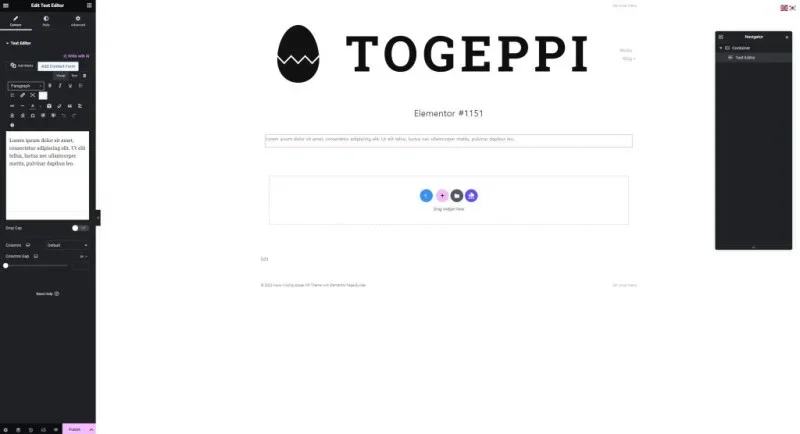
It appears that when the Text Editor field is empty, it outputs a default prompt. You can modify the content from the left sidebar, and styles can also be set.
By styles, I mean things like text color, size, width, and other design settings.
On the right, you have the Navigator, which shows the order of the active widgets in the editor.
Although it might not be useful initially, you’ll find it quite helpful as you get accustomed to it.
In this way, you can arrange text widgets, image widgets, etc., and design your site as you see fit.
I’ve mentioned the basic differences, and using Elementor will add various Elementor widgets in addition to the default WordPress widgets.
With so many additional features, I find it very convenient to use.
Crocoblock
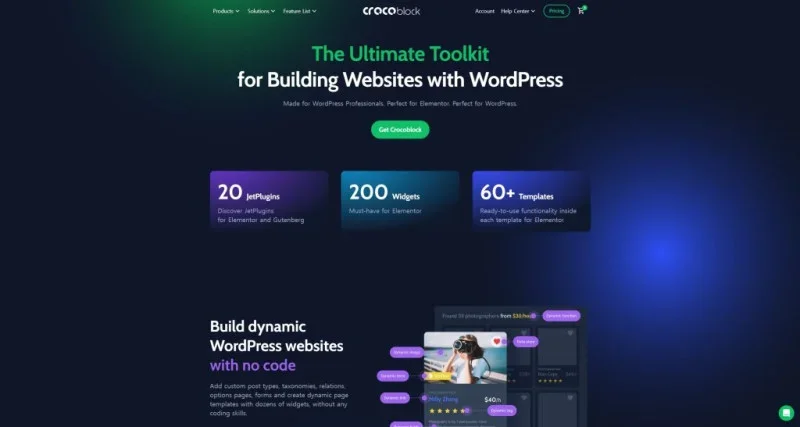
Crocoblock, unlike Elementor, does not change the editor or add features.
I’m not a complete expert, so I don’t fully understand, but from my experience, I think it allows various designs and expressions through the extensibility of its widgets.
As I mentioned earlier, all designs are fundamentally realized through programming, and WordPress simplifies that process. The plugins aim to make it even easier to use.
Crocoblock faithfully fulfills that role while grouping all the widgets that most people want to realize in a practical way.
For example, if you want a plugin with specific features in WordPress, you would typically have to find and install each one separately.
Crocoblock has everything built in, which I see as an advantage. It also allows for easy integration.
Of course, there are many who use other plugins, and some might be better, but since I started with this one, I find it good from my perspective.
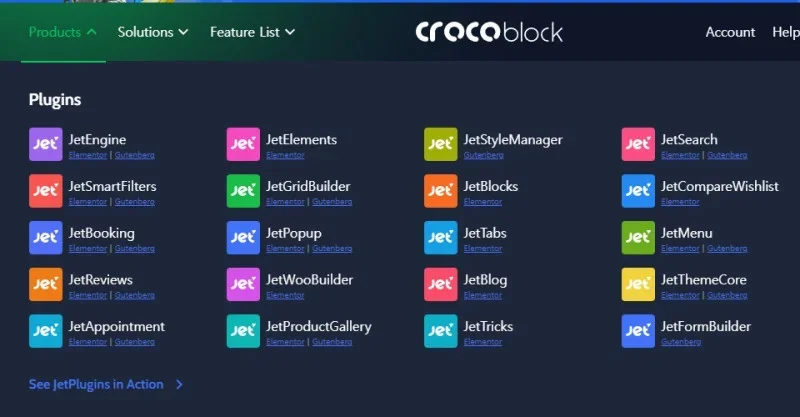
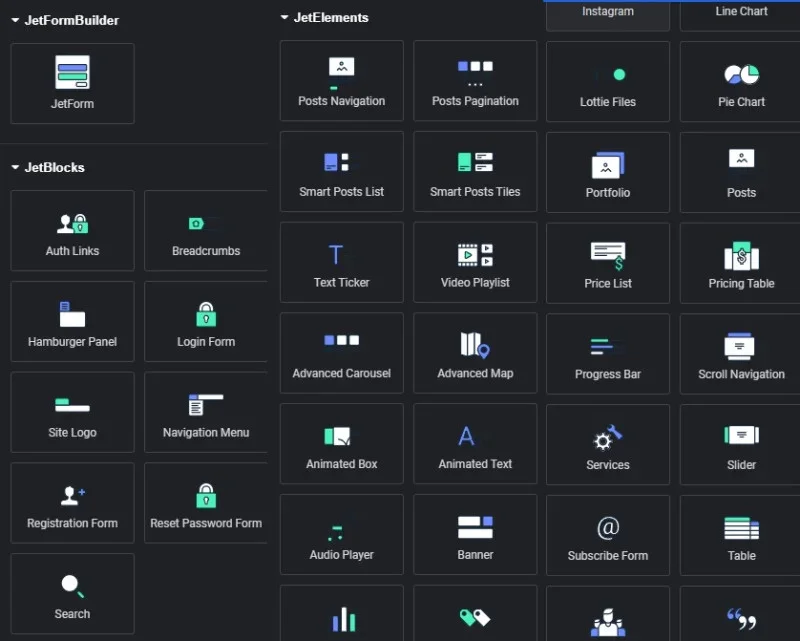
These are examples of added Crocoblock widgets. There are many more than captured, and numerous features are included.
This covers the concepts of Elementor and Crocoblock to some extent.
In the next article, I will slowly explore how I utilized these plugins to design my website and what features can be employed.
Thank you.
More from this author
✨ Powered by LINKBOO AI Blog
Share your blog once, reach global readers in 7 languages.



